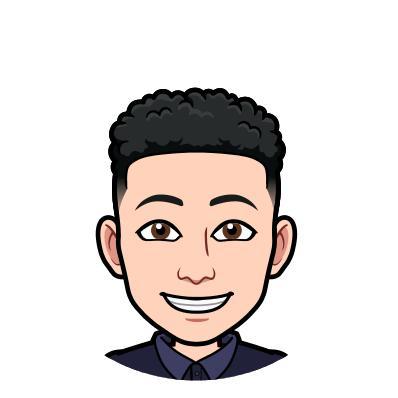e-nav the main container.
e-menu the right side, hidden on touch devices, visible on desktop.
e-menu-item each single item of the navbar.
e-separator a vertical line to separate navbar items.
e-distribution separates or pushes the elements of a container (e-menu) is used once or several times.