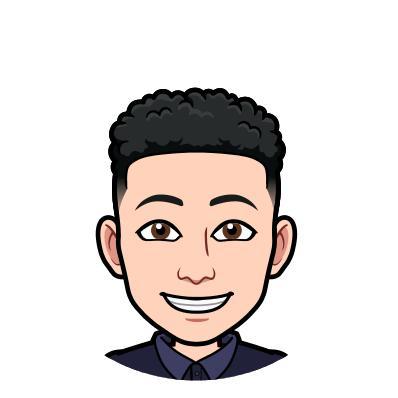Become a sponsor.
If you are using our framework in a product that generates income,
you can also help its maintenance if you wish, if you frequently help in your company
or personal developments consider making a recurring donation.
If you want to see your company's logo on this site it's time to be a serious Sponsor.